Search for topics or resources
Enter your search below and hit enter or click the search icon.
January 6th, 2025 | 2 min. read
By Kim Kovelle
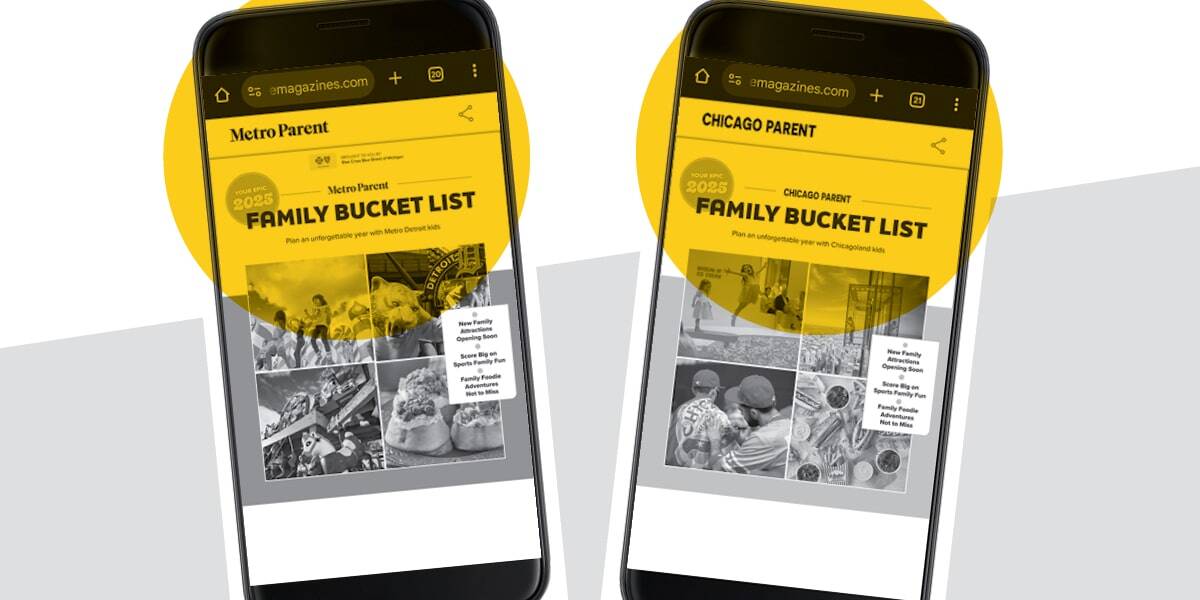
Parents want quick, reliable info on things to do and local resources. Metro Parent and Chicago Parent — sister companies to Zoe Marketing & Communications — deliver it through targeted digital editions focused on top family activities and resources.
These highly curated, hyperlocal e-editions focus on topics parents in metro Detroit and Chicagoland care about most.
Here’s how this marketing approach works and what it offers local businesses.
Metro Parent and Chicago Parent’s five annual e-editions highlight core topics:
Here are samples of each:
Each edition reaches 5,000 engaged readers, delivering timely, relevant content directly to their inboxes and social media feeds.
Metro Parent and Chicago Parent have been trusted parenting resources for decades, originally established as regional print magazines — Chicago Parent in 1984 and Metro Parent in 1986.
In 2025, both evolved into a digital model to better serve today’s parents, ensuring their content remains accessible, relevant and easy to engage with.
The mission remains the same: connecting parents with the best family resources in their communities.
Looking to connect with local, engaged parents through these targeted e-editions? Talk to us. We’ll help you craft a marketing strategy that puts your business in front of the right audience at the right time.
To learn more about both brands, discover:
As Zoe Marketing & Communications’ content manager, Kim Kovelle brings over 20 years of writing and editing experience in metro Detroit. She has strong roots in community journalism and a knack for making complicated topics make more sense.
Topics:
