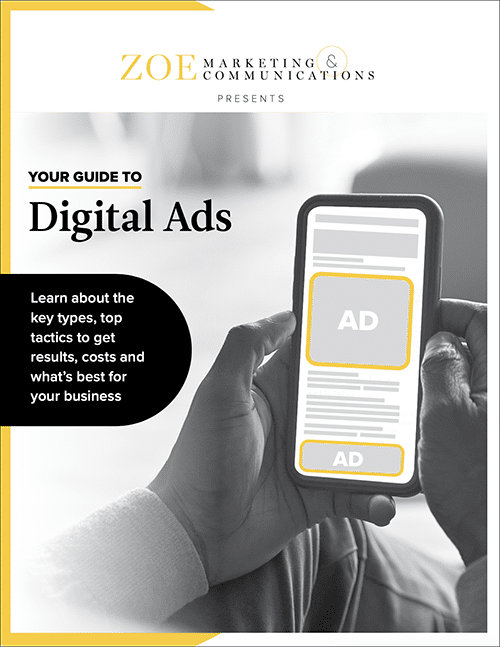
Download Your Digital Ads Guide
Learn how digital ads can help your business, including the tools, techniques and strategies to create successful campaigns.
Topics:
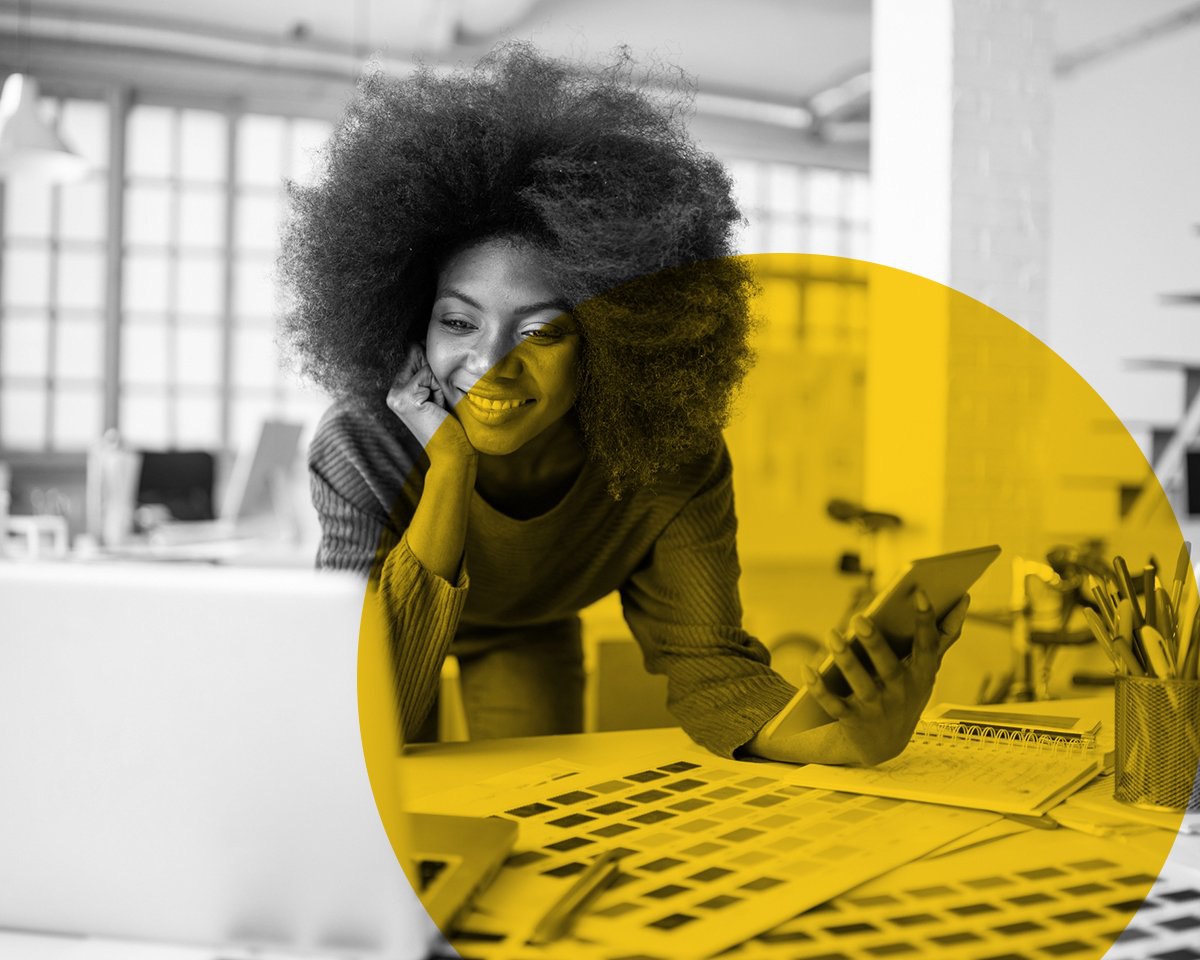
Digital ads are everywhere on our screens. The risk of yours getting "tuned out" is real! Beyond a compelling message, your ad specs must be airtight. We’re talking about the design elements that make ads look and perform right.
At Zoe Marketing & Communications, we’ve been designing digital ads for our clients since 2020. Whether you design your ads or have us do it, here’s a breakdown of key specs — so your ad looks its best on all platforms.
Learn how digital ads can help your business, including the tools, techniques and strategies to create successful campaigns.
We focus on the top-performing sizes for our sites and Google Ads.
Keep files under 1 MB. Display ads should ideally be under 150K for quick loading.
The standard screen resolution is 72 PPI (pixels per inch). Avoid increasing it — this just makes the file larger without improving clarity.
To check resolution:
To check color space, follow the same steps (above) for checking resolution.
Ads need a border or “hard edge” to avoid blending into the surrounding space.
Animation grabs attention, but it must stay under 15 seconds. Keep your logo and message visible in the first few seconds.
Options:
Digital ads require the right specs to stand out. These essentials help ensure your ads load fast and look sharp.
Want to level up your digital ad design? Talk to us here at Zoe Marketing & Communications. We can help you fine-tune your next campaign. To learn even more, explore:
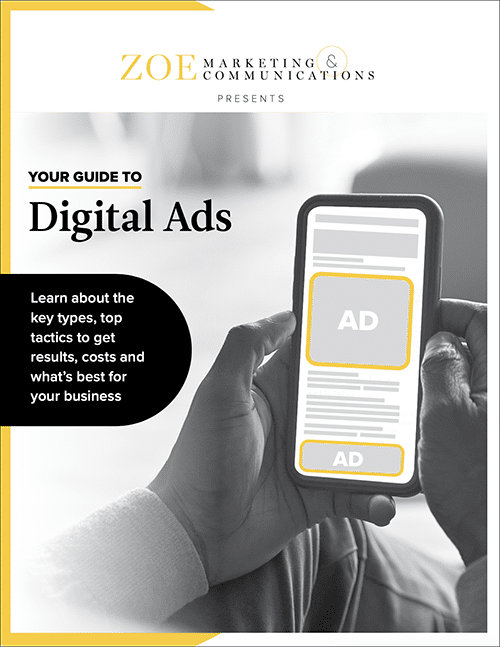
Learn how digital ads can help your business, including the tools, techniques and strategies to create successful campaigns.
As Zoe Marketing & Communications’ content manager, Kim Kovelle brings over 20 years of writing and editing experience in metro Detroit. She has strong roots in community journalism and a knack for making complicated topics make more sense.
Topics:
