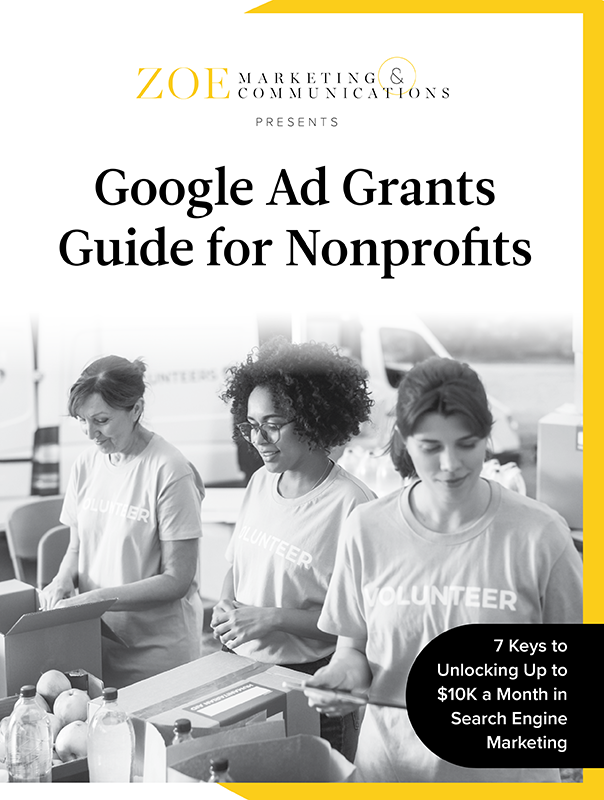
Download Your Google Ad Grants Guide
Learn how Google Ad Grants can support your nonprofit’s digital strategy, from eligibility to the application process and tips for maximizing yours.
Topics:

Imagine what an extra $10,000 in digital marketing dollars each month could do for your nonprofit. That’s the power of Google Ad Grants, a program that has awarded $9 billion to 115,000 nonprofits since 2003.
At Zoe Marketing & Communications, we help nonprofits leverage these grants to boost visibility, attract donors and engage volunteers.
But securing — and keeping — a Google Ad Grant requires careful planning and management.
Here’s what to keep in mind.
Learn how Google Ad Grants can support your nonprofit’s digital strategy, from eligibility to the application process and tips for maximizing yours.
Google Ad Grants provide up to $10,000 per month in free search engine marketing. These text-based ads appear when people search for relevant keywords.

This funding helps:
✔️ Increase awareness
✔️ Boost website traffic
✔️ Attract donors
✔️ Track marketing results.
Best of all, this isn’t a one-time deal — you can continue receiving the grant as long as you follow Google’s guidelines.
To qualify, nonprofits must:

A well-structured website with clear messaging and quality content is crucial.
The application process requires preparation. You’ll need to:
Providing a detailed, compelling application increases approval chances.
Expect at least four weeks for processing:

If you haven’t heard back in four weeks, contact Google Support.
Once approved, properly setting up your Google Ads account is key. Requirements include:

Successful campaigns focus on clear goals — awareness, donations, volunteer recruitment — and strong calls to action.
Regular monitoring and optimization maximize impact. Best practices include:
A well-run campaign takes at least 4 – 5 hours per week to manage effectively.
While nonprofits can receive up to $10,000 per month, most spend $3,000-$5,000 due to:
Expanding keyword lists and refining campaigns helps increase spending.
Google enforces strict compliance rules to keep your grant active:

Falling out of compliance pauses your ads until issues are resolved. Reinstatement requires a formal request with supporting evidence.
Google Ad Grants provide a huge digital marketing advantage for nonprofits, but they require ongoing management and compliance to be fully effective.
Need help? Talk to us. Zoe Marketing & Communications specializes in securing and optimizing Google Ad Grants to ensure nonprofits get the most from their digital marketing efforts.
Still exploring? Check out these guides:
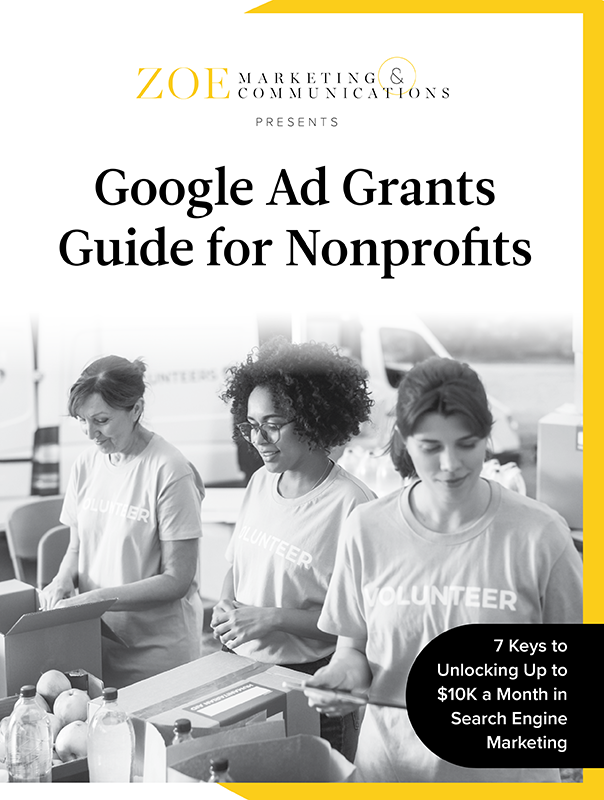
Learn how Google Ad Grants can support your nonprofit’s digital strategy, from eligibility to the application process and tips for maximizing yours.
As Zoe Marketing & Communications’ content manager, Kim Kovelle brings over 20 years of writing and editing experience in metro Detroit. She has strong roots in community journalism and a knack for making complicated topics make more sense.
Topics:
