Search for topics or resources
Enter your search below and hit enter or click the search icon.
February 28th, 2023 | 3 min. read
By Kim Kovelle
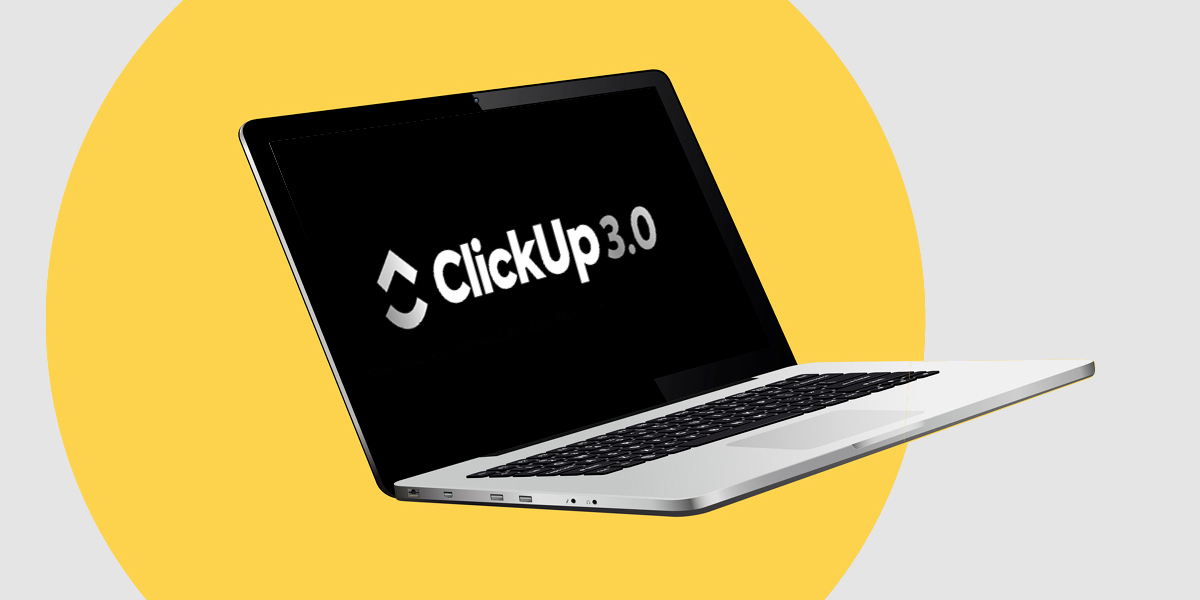
“What’s the status of that campaign?”
“Is that ad design ready yet?”
“The reports are due tomorrow. What are we missing?”
Project management software helps businesses keep track of tasks, deadlines and progress — yet only 22% of companies use it. Meanwhile, 77% of high-performing projects rely on these tools, according to GoRemotely.
If you’re considering ClickUp, this review covers its key features, strengths and challenges. Zoe Marketing & Communications has used ClickUp since 2019 to manage complex marketing projects. Over time, we’ve found both advantages and a learning curve.
Here’s what you need to know to determine if ClickUp is the right fit for your business.
ClickUp offers a six-layer hierarchy to organize tasks and projects:
This layered approach is great for complex projects but may feel overwhelming for smaller teams. Fortunately, you can use only the levels you need.
ClickUp offers a range of tools to create and manage tasks efficiently:
These features help streamline workflows, but setting up a project can take time — especially when training a team on the platform.
ClickUp’s workflow tools help teams visualize progress. The default “Kanban” board organizes tasks into to-do, in progress and done, but you can customize these categories.

This at-a-glance approach keeps teams updated without excessive emails or internal messaging. It’s a simple but effective way to track tasks without micromanaging.
ClickUp integrates key teamwork functions, including:
A “Chat View” also mimics a Slack-style discussion thread, though it may be redundant if your team already uses external messaging tools.
ClickUp connects with over 50 tools, including Slack, Google Drive, Dropbox, Zoom and Outlook.
Through Zapier, you can access 1,000+ additional integrations, allowing seamless workflow across platforms.
ClickUp includes a built-in time tracker. Users can start and stop timers within tasks, helping track productivity, estimate project costs and optimize team efficiency.
This feature is useful for billing clients or analyzing workflow bottlenecks. Manual entry is also available for flexibility.
ClickUp allows teams to set high-level goals, such as increasing leads or improving revenue. These goals can be broken down into targets, which track progress in four formats:
For growing businesses, this is a valuable way to ensure long-term strategic alignment.
ClickUp offers several pricing tiers:

Choosing the right plan depends on your team’s needs and the complexity of your projects.
ClickUp is a powerful platform with deep customization. It excels at managing complex projects but requires setup time and team training. If you want a simple solution, though, the learning curve may be a drawback.
Zoe Marketing & Communications has used ClickUp successfully for years. If you’re looking for marketing solutions that integrate seamlessly into project workflows, talk to us.
Still exploring? These resources can help:
As Zoe Marketing & Communications’ content manager, Kim Kovelle brings over 20 years of writing and editing experience in metro Detroit. She has strong roots in community journalism and a knack for making complicated topics make more sense.
Topics:
