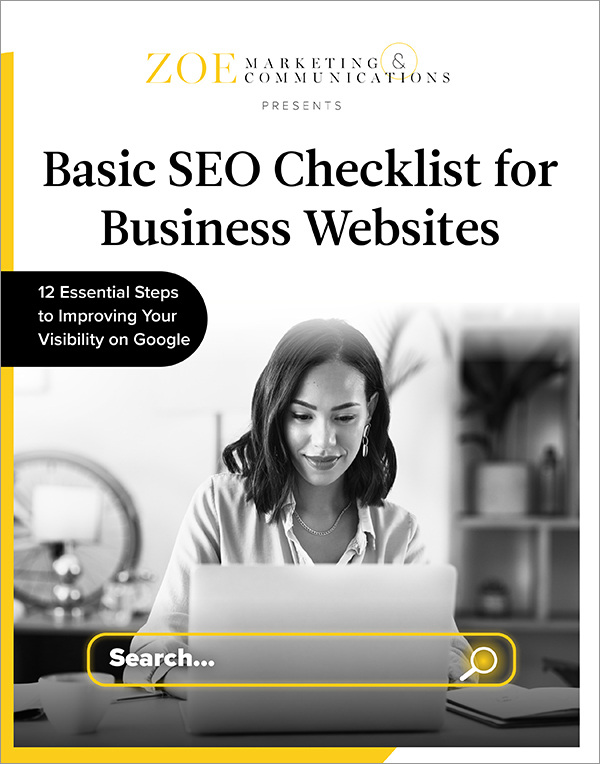
Download Your Basic SEO Checklist
Unlock the fundamentals of search engine optimization. This checklist provides step-by-step guidance to improve your site’s search ranking.
Topics:
March 19th, 2024 | 2 min. read
By Kim Kovelle
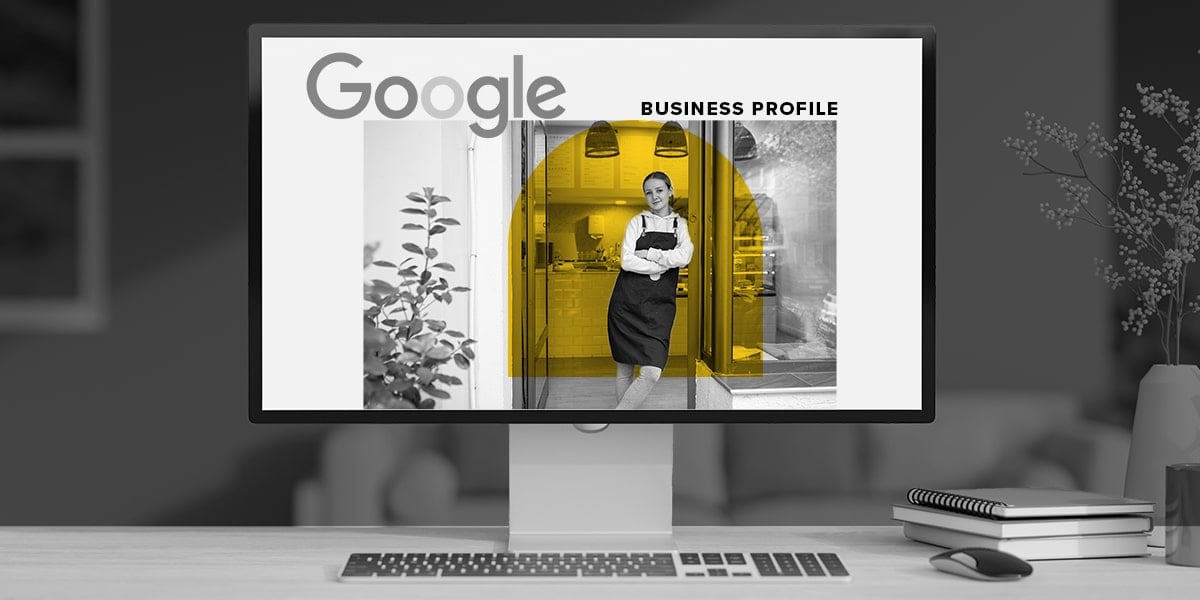
Your Google Business Profile is often the first impression people get of your business. It’s free, essential and can boost your local visibility — but only if it’s properly managed.
As the content manager for Zoe Marketing & Communications, I’ve seen firsthand how GBP impacts online presence. Since 2020, we’ve been building our digital footprint, too, learning the ins and outs of verification, reviews and optimization.
Here, I’ll give six key ways to improve your Google Business Profile so you can enhance your digital reputation today.
Unlock the fundamentals of search engine optimization. This checklist provides step-by-step guidance to improve your site’s search ranking.
GBP is your hyper-local online storefront. It appears when people Google your business and includes contact details, hours, services, reviews and updates. It looks like this:
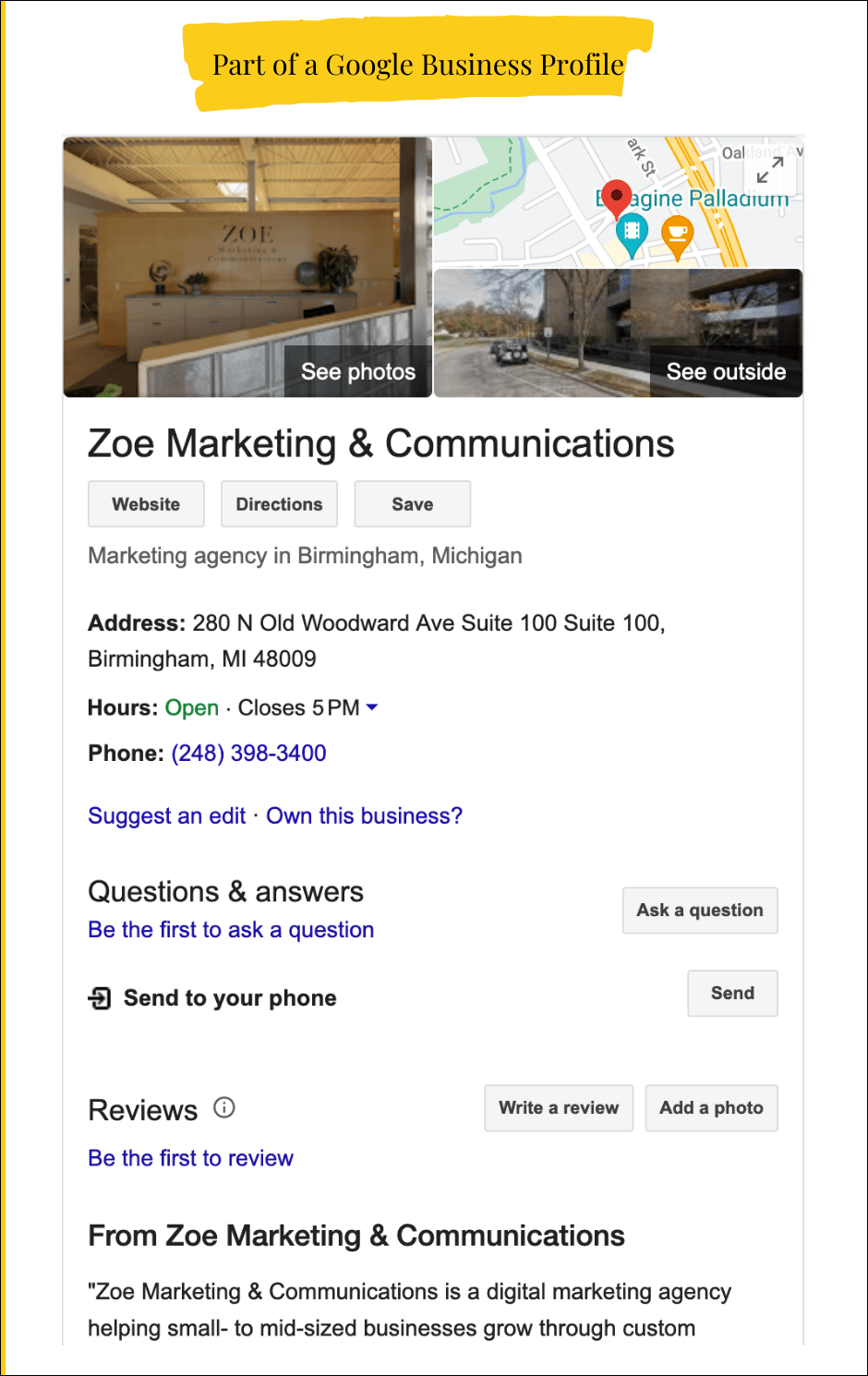
It also puts you on Google Maps and the Local Pack — the top three businesses shown for local searches:
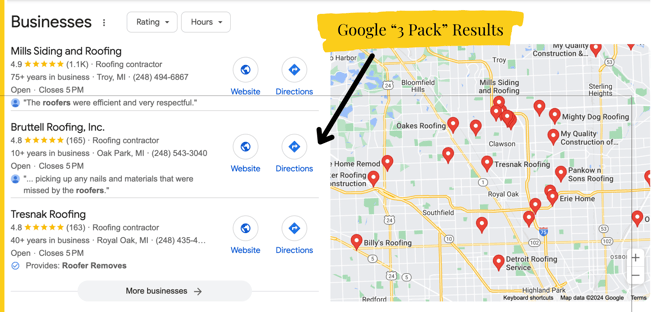
To qualify, your business must have a physical location or serve customers in person. Fully virtual businesses aren’t eligible.
If you haven’t claimed your GBP, follow these steps:
Accurate, consistent details improve trust and SEO. Start by going here:
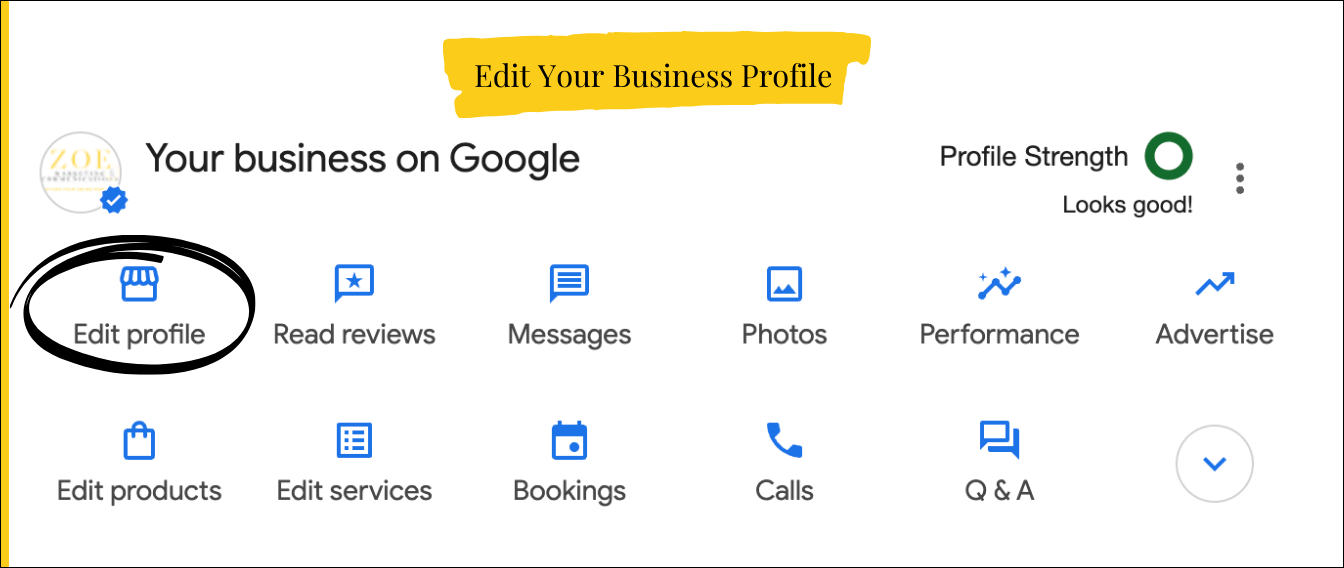
Ensure these match your website and other listings:
Google requires verification to confirm your business is legitimate.
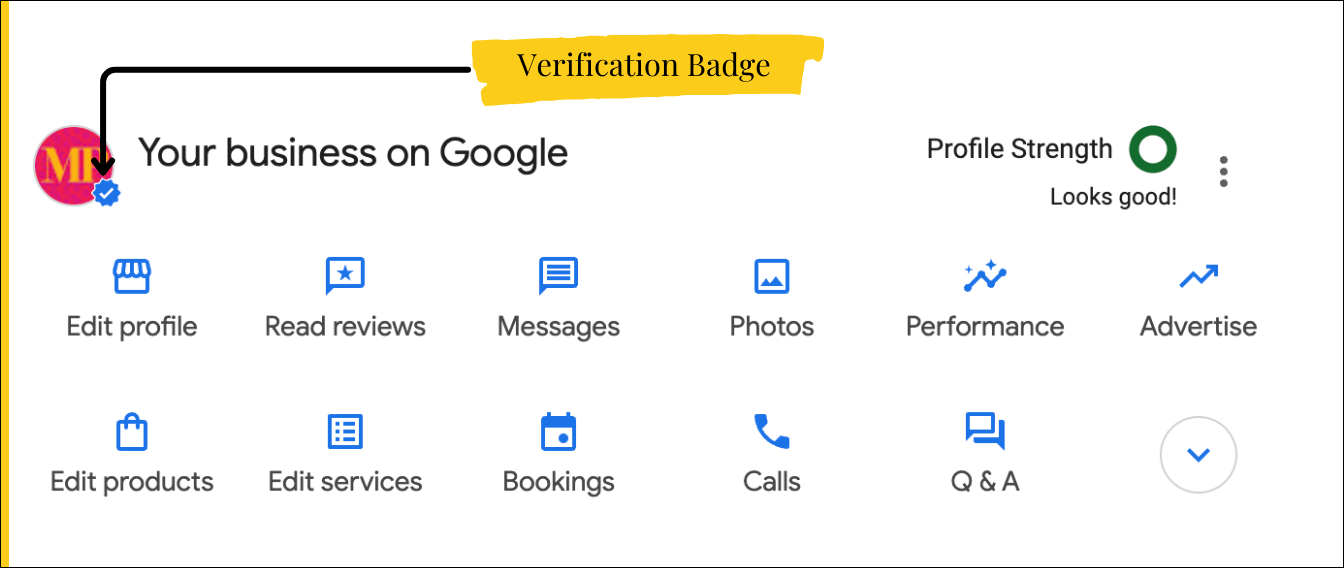
Depending on your business type, Google may require video verification, a phone call, text or email.
Pro tip: If verification issues arise, fill out a GBP Help form. Case in point: When Zoe moved to a new office, my videos wouldn’t upload. I filled out the form, connected with an agent and fixed the problem.
Optimized profiles perform better. Strengthen yours by:
Reviews build credibility. Businesses with five or more reviews can get twice as many customers. Encourage satisfied customers to leave reviews using Google’s shareable link.
Note that Google requires real user reviews, so customers may need a Google or Gmail account. A business account keeps it separate from their personal one.
Respond professionally to all reviews:
Check and update your GBP quarterly to keep it fresh. Use the “Add update” feature to highlight offers, events or announcements.
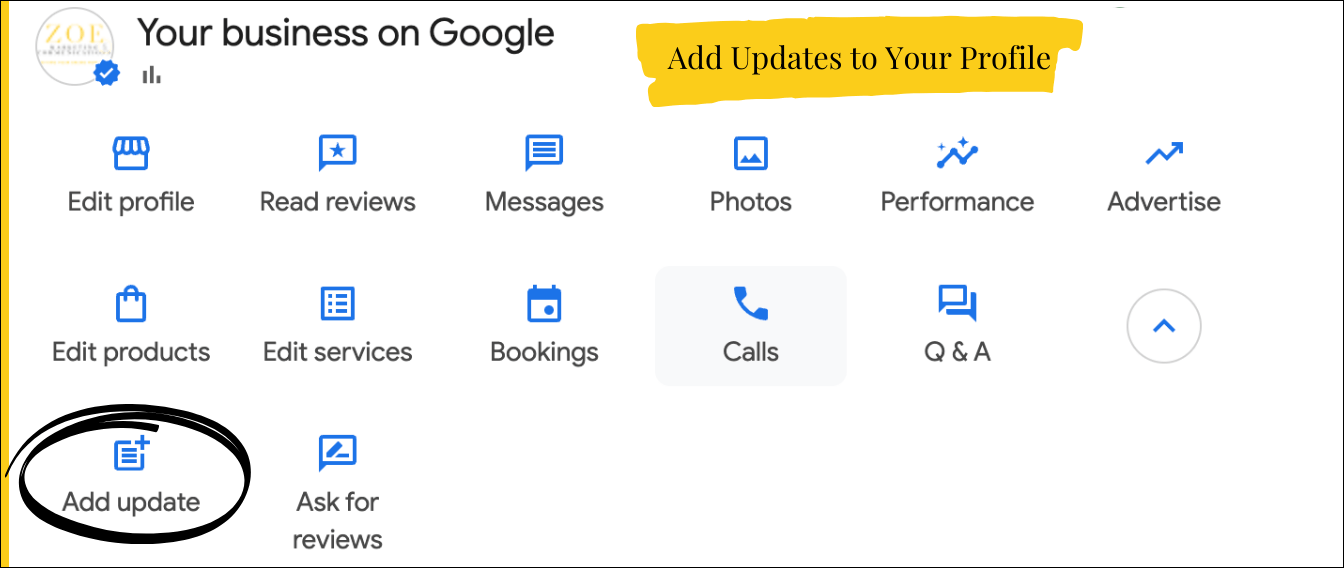
Your GBP is a powerful local SEO tool that shapes your online reputation. By following these six steps, you’ll improve visibility, trust and engagement.
Need expert help? Talk to us. Zoe’s marketing team can audit your GBP and enhance your SEO strategy.
Want to optimize your website, too? Check out these articles:
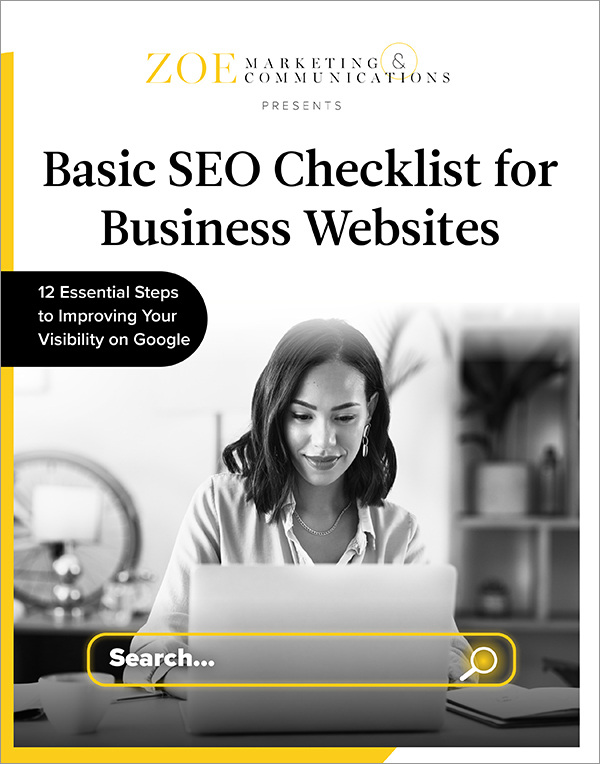
Unlock the fundamentals of search engine optimization. This checklist provides step-by-step guidance to improve your site’s search ranking.
As Zoe Marketing & Communications’ content manager, Kim Kovelle brings over 20 years of writing and editing experience in metro Detroit. She has strong roots in community journalism and a knack for making complicated topics make more sense.
Topics:
